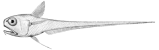This document is deprecated. Please see the Rattail Manual instead.
Python Installation on Microsoft Windows
Installing on Windows is a little more involved than with other operating systems, since Python does not come bundled with Windows.
Python
The first thing you'll need is Python itself, available at http://www.python.org/download/.
The version you choose to download should ideally be of the 2.7 variety, and should otherwise match your platform generally (e.g. 64-bit if applicable). Note that Python 2.6 is also supported, but Python 3 is not (yet) supported. As of this writing, the most recent 2.7 releases are:
Download the appropriate installer and run it.
Modify PATH
Once Python is installed, you really should modify your system PATH environment variable to make things easier on yourself. How to do so is documented elsewhere on the web (e.g. here).
The specifics of this step may vary depending on the version of Python you've installed, as well as where you installed it on the hard drive. Assuming you installed Python 2.7 to C:\Python27, you should add the following two folder paths to your PATH environment variable:
C:\Python27
C:\Python27\Scripts
Once this step is complete, you should be able to execute Python directly from a command line, e.g.:
C:\> python --version
Each instance of cmd.exe inherits a copy of PATH when it is first launched, so if you had cmd.exe running already when you modified PATH, you'll need to close and re-open it in order to properly test your PATH modifications.
Python for Windows Extensions
Finally you'll need Mark Hammond's "Python for Windows Extensions" package, available at http://sourceforge.net/projects/pywin32/files/.
The installer you choose should match the Python version you've installed, as well as the platform you're using (e.g. 64-bit). As of this writing, the latest build is 217; the links are: