Receiving Workflows¶
Here we describe the workflows for “receiving” product, which are supported by Rattail.
At a fundamental level there are just 2 workflows: you can either receive “from scratch” (i.e. starting from nothing) or you receive “against a document” (PO, invoice, both, other).
In rare cases a special workflow may be needed, which Rattail refers to as “truck dump” - if you can avoid it you should!
Receive From Scratch¶
Receiving “from scratch” just means you’re starting from nothing, i.e. you have no invoice file to upload and the purchase order does not yet exist in the system.
So you effectively create an “empty” batch and then must add items to it. This may be done via mobile or desktop interface; scanner is supported for both.
Executing the batch would typically create the (received) purchase order in the system - Rattail or POS etc.
Receive Against a Document¶
Receiving “against a document” just means you actually have some sort of digital representation of the order, and so can use that as the starting point for your batch, then “update” line items.
This is fundamentally different than “from scratch” which starts with an empty batch and you must add all line items.
Not all documents types are “equal” for this purpose. Specifically, some (e.g. PO) will contain the ordered quantities but not the shipped quantities (or accurate cost info). However some (e.g. invoice file) will contain shipped quantities and hopefully, accurate cost info.
Purchase Order¶
If the purchase order (PO) already exists in the system, you can choose it after identifying the vendor. The batch is auto-populated with line items from the PO when it is created.
Note that a purchase order will have ordered quantities but not the shipped quantites, or accurate cost info. Usually you need a digital invoice file to get the rest of it.
Invoice File¶
If the user has a digital invoice file (with supported format/parser) then they can upload that when making a new batch, and it will be auto-populated with line items from the invoice file.
Note that an invoice file may have ordered and/or shipped quantities. If only one is present, usually the other can be inferred from it.
Most but perhaps not all invoice files will contain accurate cost data. Sometimes the normal wholesale cost is listed in addition to the “true” cost paid for each item, etc.
As much data as the invoice contains, should go into the initial batch. But it still likely can’t provide everything and so when possible a purchase order should also be chosen for the batch.
Purchase Order + Invoice File¶
This of course combines the previous two approaches. User must choose an existing PO and also upload an invoice file.
On a technical level the batch is first populated from the PO line items, and then the invoice data is “overlaid” onto the batch. This will update line items found on the PO, but may also create new line items which were not on the PO.
Mobile/Scanner-based Receiving¶
There is a mobile-specific app/interface for use with receiving. It assumes you have a mobile smart phone with bluetooth scanner attached in keyboard wedge mode.
The user opens (or creates) the batch in the mobile app, then starts scanning physical product from the order. They continue until they’ve scanned everything physically present.
If receiving “from scratch” then the batch can be executed when scanning is complete.
If receiving “against a document” then the mobile app will indicate if any product was “missed” - i.e. what was on the document, that was not yet accounted for. Once the user has addressed any discrepancies, the batch may be executed.
Paper-based Receiving¶
If the receiver does a paper-based check-in, then the process changes a bit on the back-end. The user would always create the receiving batch via the desktop interface.
If receiving “from scratch” then user has to manually key in every line item! Prone to mistakes and labor-intensive; not advised.
If receiving “against a document” then user will choose/upload the document per usual, which auto-populates the batch. But each line item will assume zero quantity received at first. So user could manually key in the amounts from paperwork, but the easier way is to first “auto-receive” all lines and then manually key in only the exceptions.
Once the batch data is correct, including any “credits” etc. then it may be executed.
“Truck Dump” Receiving¶
We use the term “truck dump” to refer to a specific scenario which, with any luck, you do not have to deal with and can just skip this section…
Normally you place an order with the vendor and then you receive it. For some vendors (e.g. distributors) you might place multiple orders at the same time, e.g. one per department. Much of the time even in that case when the orders arrive, they are partitioned somehow and can be received independently.
But, alas, sometimes multiple orders arrive all mixed together and that is a “truck dump” in Rattail terms. It is not possible to receive them independently because of their being mixed up.
Rattail tries to address this but as of writing this has not seen enough production use to be called stable. Nonetheless we’ll describe it here.
The basic idea is to acknowledge the facts:
we want multiple batches, i.e. one per order, but
we have a pile of product that must be processed as one batch
So we just do both..by creating a “parent” truck dump batch, which will contain all the received quantities, and then also for each actual order we have a “child” truck dump batch, connected to the parent. Each child batch contains the ordered/shipped quantities. But each line item within a child batch is also connected to and “consumes” some amount of the received quantity from corresponding parent batch line item.
When the dust has settled we should have a fully reconciled data set, i.e. all items from all child batches have either been accounted for or marked for credit.
Due to all the complexity involved it is not possible to execute a “child” truck dump batch directly. Instead you must execute the parent batch, which will immediately execute all its child batches.
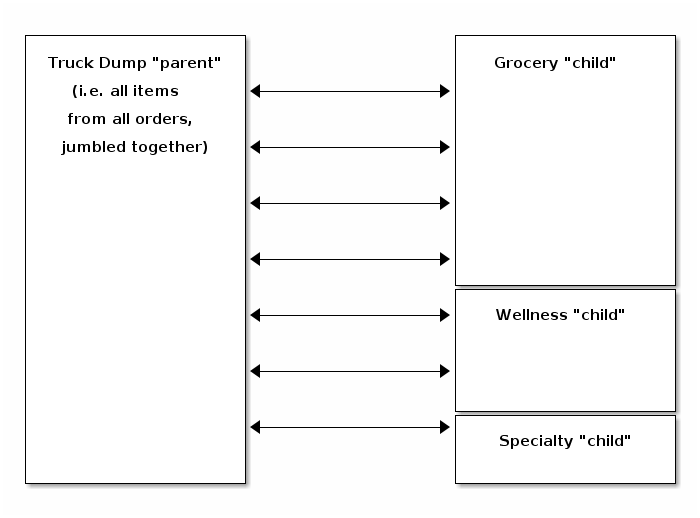
On a technical level the line items between parent and child batches are linked via a “claim” which indicates how much of the parent item’s received quantity has been “claimed” by a given child item.
And when credits are identified, those also are “linked” between the parent and child items, although not entirely clear from this picture.
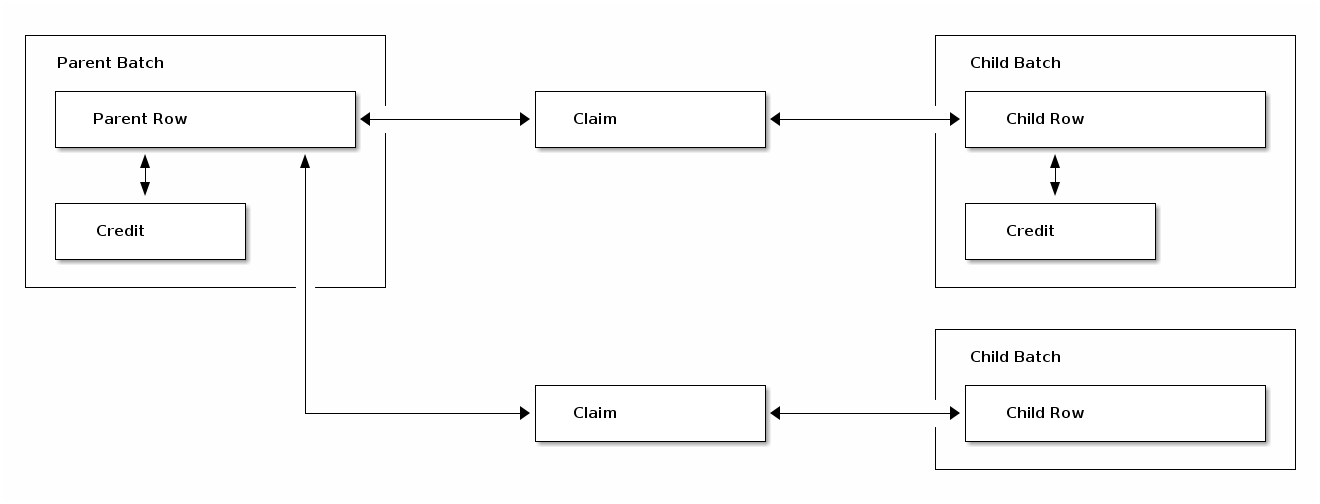
From Scratch (aka. “children last”)¶
It’s possible to start “from scratch” with truck dump receiving, but the caveat is that you should have documents (PO and/or invoice) which can be used to “reconcile” the truck dump batches, before it’s all said and done. If you do not have documents to define the individual orders then the truck dump parent batch effectively cannot be split up, and you will just be doing “normal from scratch” receiving at that point.
So in the “truck dump from scratch” workflow then, you start by creating an empty “parent” batch, then start scanning all products found. When all has been scanned, your truck dump parent batch will have no ordered quantities but should have all received quantities.
Then you must add each of documents as a separate “child” batch under the parent batch. Each document should have either ordered or shipped quantities. Rattail will auto-reconcile each line item where possible, which means taking the received quantites from parent batch and “divvying” them up to the child batches.
If everything reconciles cleanly then each line item of each child batch should be fully received. If there are gaps etc. then perhaps not everything was delivered and credits should be requested.
Once everything is reconciled and data looks good, you must execute the parent batch, which will execute all of the child batches.
Against Documents (aka. “children first”)¶
Since you need to have documents available in order to do truck dump receiving in the first place, it makes sense to define them up-front.
In this mode then, you create a truck dump “parent” batch first, and then immediately after will create a “child” batch for each order document, under the parent batch.
At this point you will scan/receive against the parent batch, which should have all line items and order/ship quantities.
When finished scanning and all is reconciled, you must execute the parent batch, which will execute all of the child batches.